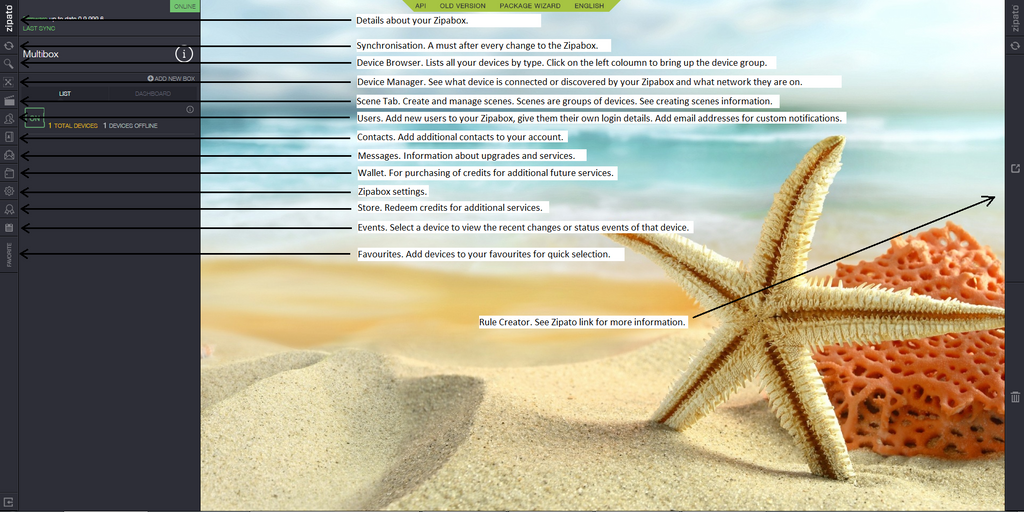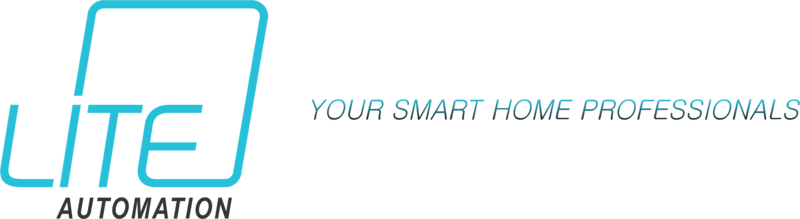Zipabox or Zipatile Setup
How to Setup the Zipabox and connect a device
Setup Instructions for Zipabox
- Unpack contents and connect antennas.
- Plug in any expansion modules into the Zipabox.
- Connect ethernet cable from your router to the Zipabox, followed by power cable.
- Wait a few minutes until the green light is stable, with an occasional flash.
- Open your web browser on your computer.
- Enter the following into your address bar,
- https://my.zipato.com/zipato-web/app2login
- Click on sign up icon.
- Enter your details and register.
- Go your email account and verify registration.
- Login page should automatically open, if not use the above address.
- Login. Wait a few minutes for first connection.
- Enter the serial number found on your Zipabox or on the side on the packaging box. If Zipato can not connect to your Zipabox, the access port from your router may be blocked. Zipabox should automatically forward port 8080 in your router, if not you will have to forward this port manually. Please see your router instructions for this process
- Agree to update the firmware. This process can take up to 20 minutes depending on the Firmware version and internet speed. Do not disconnect Zipabox during this process, watch the LED on Zipabox and wait for the steady green light to reappear.
Setup Instructions for Zipabox
Upon starting the Zipatile for the first time, you will be greeted with a login page, do not enter your details yet.
Before registering you Zipatile and entering your login details, go to the menu on the top right of screen.
Select Apps
Select Upgrade or OTA Download (depending on what version you have)
Download and upgrade the Firmware
Once finished, touch the Home icon adn select the menu option again.
Select Apps
Select App Repo
Go to the updates tab and touch refresh icon
Download and install each update.
Return to the Homescreen of Zipato and enter your details or register as a new user.
The Zipatile will ask a few details such as your Phone Number. This is used for the alarm and automated voice calls to your phone. These calls can be disabled in the settings under the Alarm partition.
Additional Information